September 24, 2018 static site wordpress migration portfolio
TL;DR — This article will show you how to migrate a simple WordPress website to a static site generator (Hugo) and host it for free on either Netlify or GitHub Pages.
GitHub Repository for this demo / Demo Site
What is Hugo?
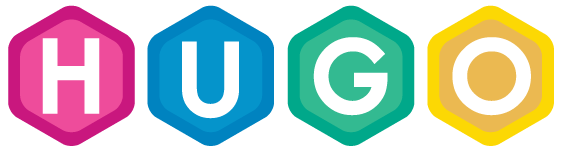
Hugo is a static HTML and CSS website generator written in Go. It is optimized for speed, ease of use, and configurability. Hugo takes a directory with content and templates and renders them into a full HTML website.
Hugo relies on Markdown files with front matter for metadata, and you can run Hugo from any directory. This works well for shared hosts and other systems where you don’t have a privileged account.
Hugo renders a typical website of moderate size in a fraction of a second. A good rule of thumb is that each piece of content renders in around 1 millisecond.
Hugo is designed to work well for any kind of website including blogs, tumbles, and docs.
What is GitHub Pages?
GitHub Pages is a static site hosting service designed to host your personal, organization, or project pages directly from a GitHub repository.
What is Netlify?
Netlify is perfecting a unified platform that automates your code to create high-performant, easily-maintainable sites and web-apps.
Getting Started
To get started, you will need to create a new GitHub repository for your Hugo project.
Inside the repository, we will create a new hugo site.
Steps:
1) Install Hugo:
brew install hugo
2) Create a New Site in your repository’s directory:
hugo new site . --force
3) Add a Theme (the current theme I am using is called sustain):
git clone https://github.com/nurlansu/hugo-sustain.git themes/hugo-sustain
4) Update the config.toml file (depending on your theme):
baseurl = "https://hugo-blog-demo.netlify.com/"
languageCode = "en-US"
title = "Hugo Site"
disqusShortname = ""
googleAnalytics = ""
theme = "hugo-sustain"
[permalinks]
post = "/:year/:month/:day/:slug"
[params]
avatar = "profile.png"
author = "Author Name"
description = "Describe your website"
custom_css = []
custom_js = []
[params.social]
Github = "username"
Email = "email@example.com"
Twitter = "username"
LinkedIn = "username"
Stackoverflow = "username"
Medium = "username"
Telegram = "username"
[[menu.main]]
name = "blog"
weight = 100
identifier = "blog"
url = "/blog/"
[[menu.main]]
name = "projects"
identifier = "projects"
weight = 200
url = "/projects/"
[[menu.main]]
name = "resume"
identifier = "resume"
weight = 300
url = "/resume/"
5) Add Content:
When you run serve your website locally, you should be able to see the Hugo site up and running.
hugo server
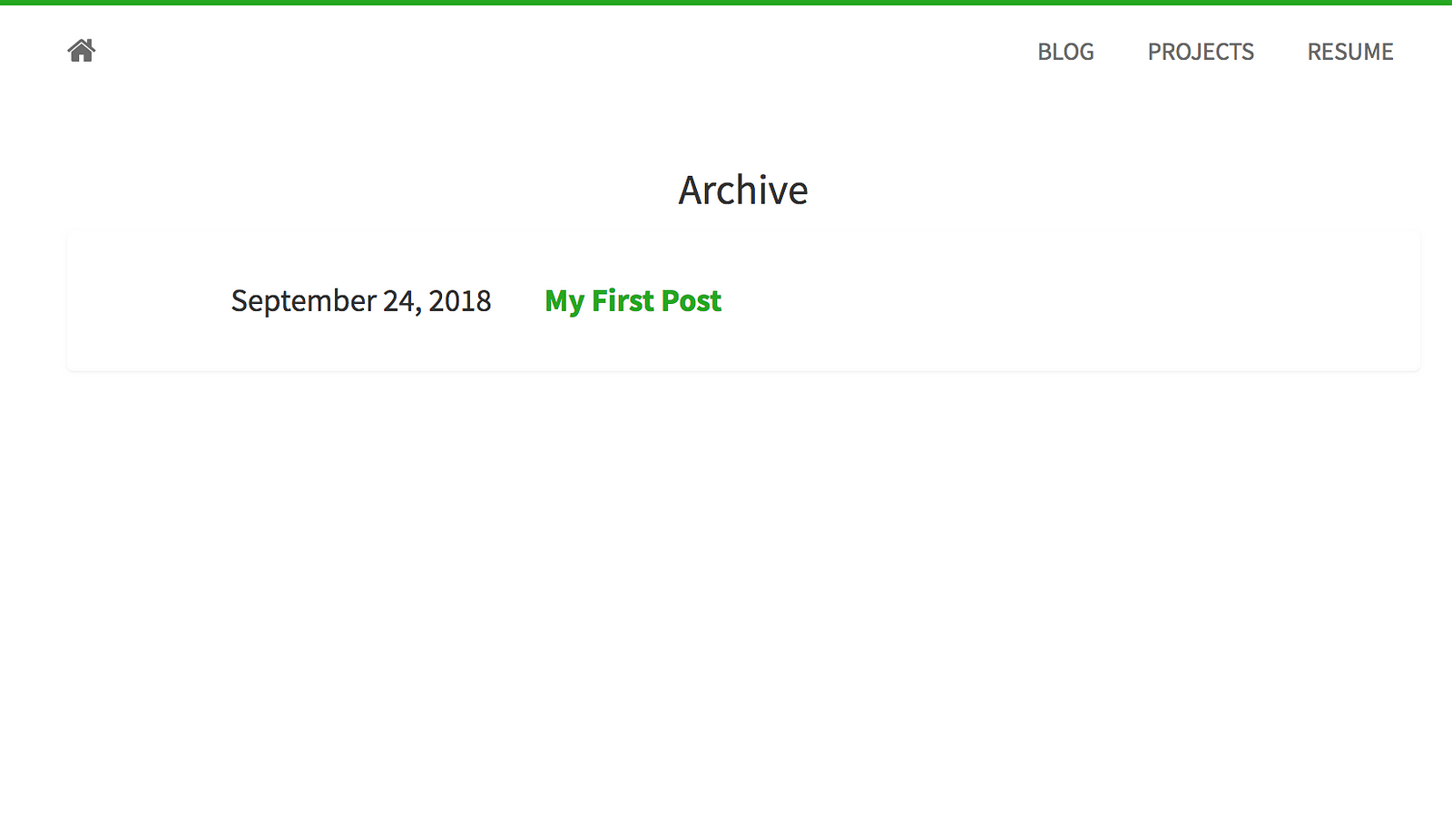
WordPress Migration
Exporting the Content
We will be the Jekyll Exporter WordPress plugin to migrate current WordPress content over to Hugo. This plugin converts all your posts, pages, images, and content on WordPress into files that will work with Hugo.
Now we can copy over the converted blog post files exported from the plugin into
Hugo, inside /content/blog .
Keeping the Images
To keep any images, you can copy over the exportedwp-content folder into the
static folder in your Hugo project. Anything inside the static folder can be
referenced relatively. Example: /wp-content/uploads/image.jpg
If you have any blog posts referencing these images, you can do a find a replace
inside the Hugo project to replace your WordPress website’s absolute path with a
relative path. Example:
http://wordpress-domain.com/wp-content/uploads/image.jpg will be changed to
/wp-content/uploads/image.jpg
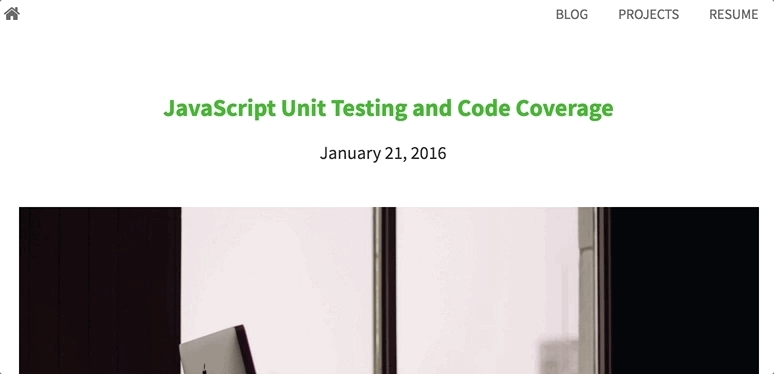
To host and deploy your Hugo website for free. You can either use Netlify or GitHub Pages.
Netlify
Steps to deploy using Netlify:
1) First signup for a Netlify account.
2) Create a new site linked to your GitHub repository.
3) Select your options and deploy.
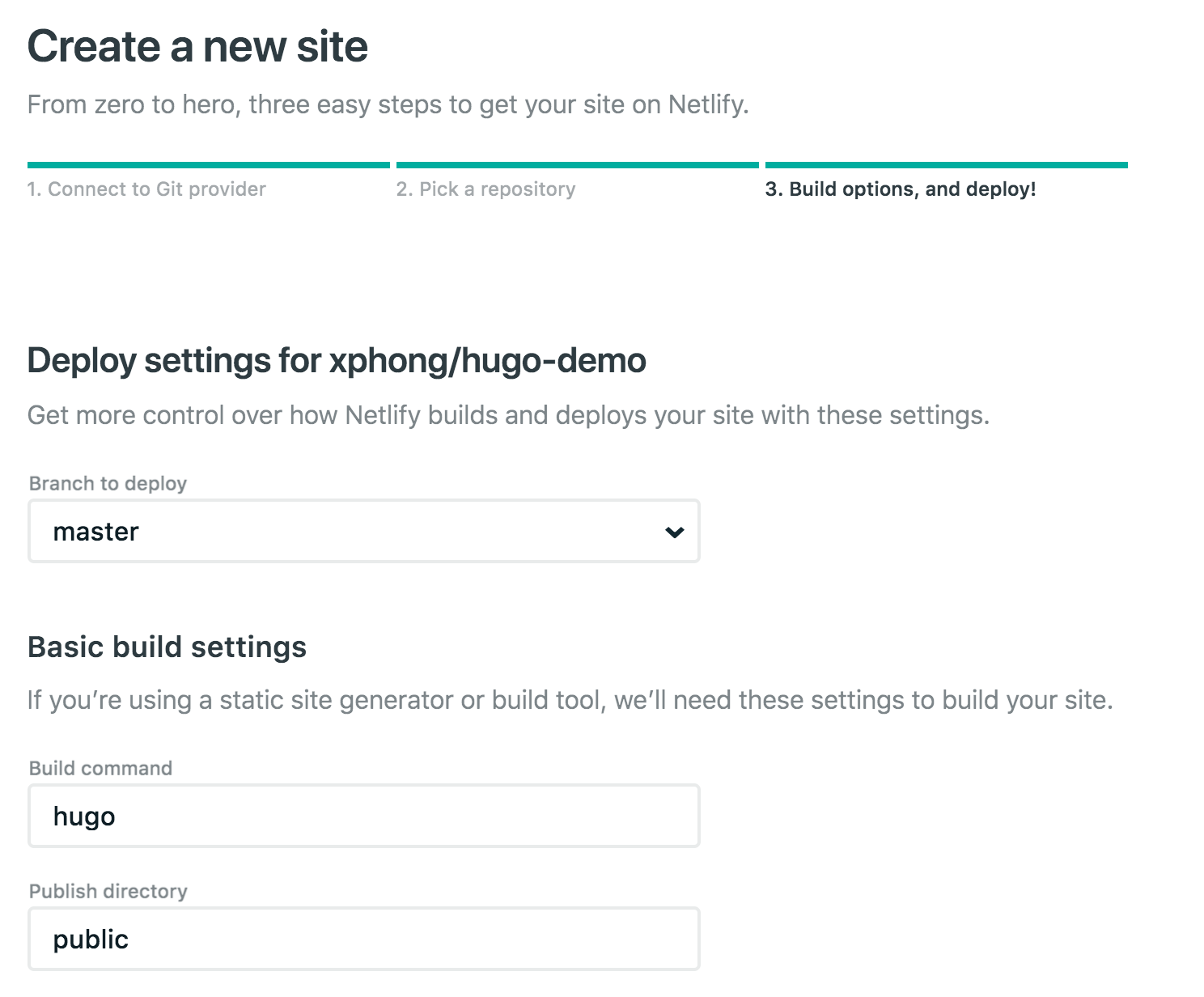
After you hit deploy, it should build and deploy to a Netlify subdomain. Netlify also comes with Continuous Deployment, depending on how you set it up. By default, every time you push to Github, Netlify builds the master branch of your repository and deploys to Netlify’s Content Delivery Networks (CDNs).
Example: each time a commit is pushed to the master branch of my repository Netlify builds and deploys to https://hugo-blog-demo.netlify.com/
Furthermore, you can add your own custom domain to Netlify.
GitHub Pages
Steps to deploy using GitHub Pages:
1) Create another repository with <username>.github.io to host the Hugo website.
2) In your original Hugo project repository, add your <username>.github.io repository as a submodule:
git submodule add -b master <username>/<username>.github.io.git public
git push
3) Create a deploy script called deploy.sh in the root of your Hugo project
repository:
#!/bin/bash
echo -e "\033[0;32mDeploying updates to GitHub...\033[0m"
# Build the project.
hugo -t hugo-sustain --baseURL="
" # if using a theme, replace by `hugo -t <yourtheme>`
# Go To Public folder
cd public
# Add changes to git.
git add -A
# Commit changes.
msg="rebuilding site `date`"
if [ $# -eq 1 ]
then msg="$1"
fi
git commit -m "$msg"
# Push source and build repos.
git push origin master
# Come Back
cd ..
4) Run the deploy script:
sh deploy.sh
5) The site should now be deployed at https://<username>.github.io
More on GitHub page deploys if you want to use project pages or deploy from a different branch.
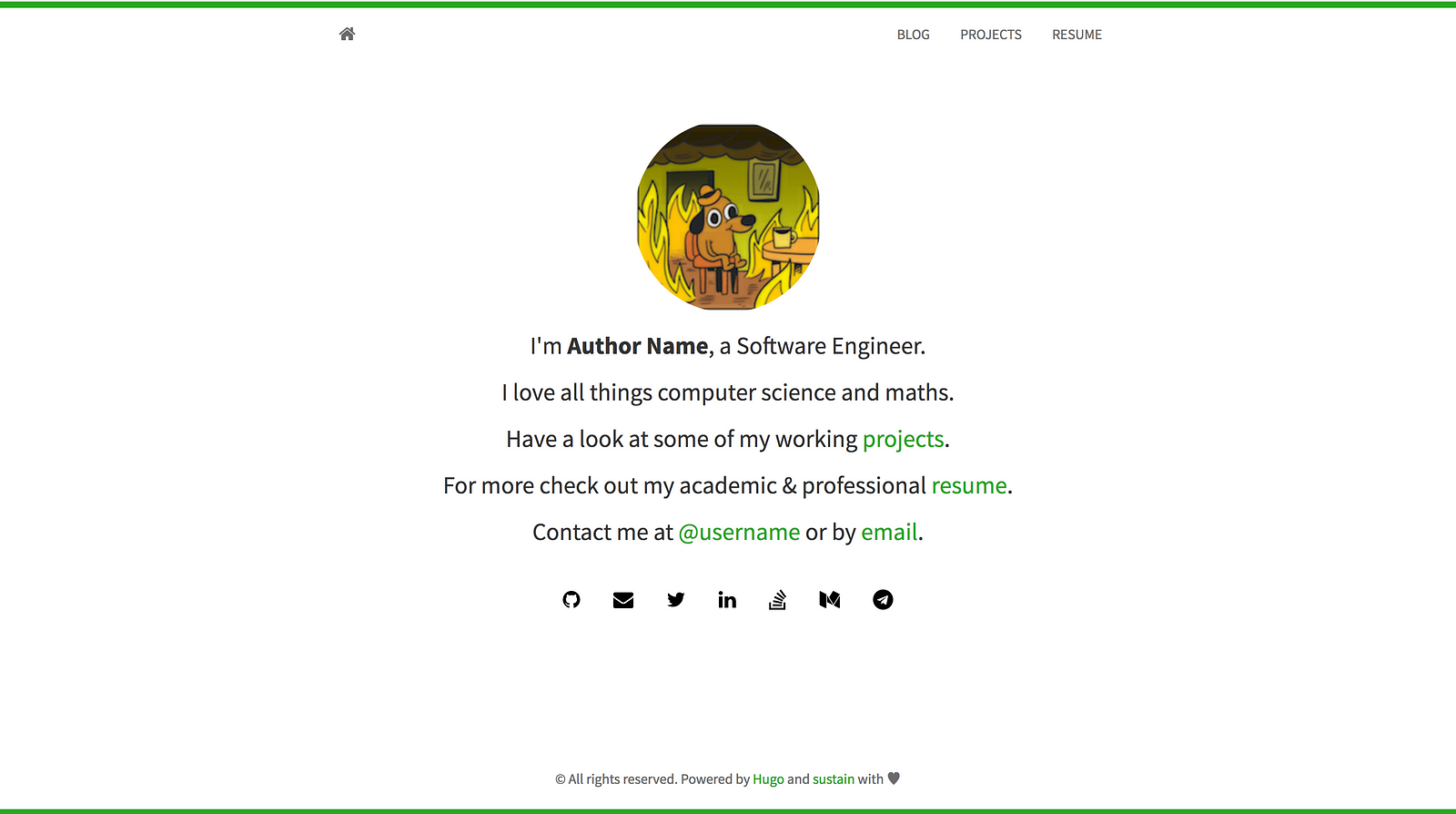 GitHub Repository for this demo / Demo Site
GitHub Repository for this demo / Demo Site